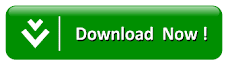Menambah Chanel Di Fts
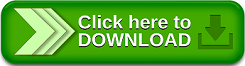
Langsung aja jangan banyak basa-basi ...
Bahan-Bahan;
-roko sebungkus
-kopi segelas
-gorengan
-APK FTS/DLS
-Apk Editor Pro
-Bahan Channel nya DOWNLOAD
Di dalem file chanel udh ada chanel transtv dan trans7 pildun..untuk size di sesuaikan saja..
Langsung Saja Tutornya Dibawah Simak baik baik dan perhatikan..!!
1. Buka Apk Editor pro nya, kemudian pilih Select Apk From App
2. Lalu pilih lagi game FTS/DLSnya yg ente punya/yg mau ditambahkan Channelnya Setelah dipencet pilih- Full Edit (RESOURCE RE-BUILD)
3. Setelah itu pilih Files ada di bawah tengah ,Lalu pilih res⏩drawable⏩disini kita tambahkan Channel tv nya,Cara menambahkannya Pencet Kotak Tambah+ yg ada dibawah pojok kiri Lalu cari chanelnya yg mau ditambahkan
4. Setelah itu Kembali Lalu Scroll kebawah pilih Layout terus pilih⏩main.xml nah disini kita tambahkan scrib ini⏬
<FrameLayout android:gravity="center|right" android:layout_gravity="right" android:background="#00000000" android:layout_width="90.0dip" android:layout_height="40.0dip" android:layout_marginTop="5.0dip" android:layout_marginRight="5.0dip" android:layout_alignParentRight="true">
<ImageView android:gravity="center|top" android:layout_gravity="top" android:background="@drawable/chanel" android:layout_width="fill_parent" android:layout_height="25.0dip" />
<TextView android:textSize="10.0dip" android:textColor="#ffffffff" android:gravity="bottom|center" android:layout_gravity="bottom" android:layout_width="fill_parent" android:layout_height="10.0dip" android:text="LIVE" />
</FrameLayout>
5. INGAT TAMBAHKAN SCRIB YG DIATAS TAPI TAMBAHKANNYA DIBAWAH SCRIB INI yg bawah!!
<?xml version="1.0" encoding="utf-8" ?>
<FrameLayout xmlns:android="http://schemas.android.com/apk/res/android" android:layout_width="fill_parent" android:layout_height="fill_parent">
<view xmlns:android="http://schemas.android.com/apk/res/android" android:id="@id/glsurfaceview" android:layout_width="fill_parent" android:layout_height="fill_parent" class="com.firsttouchgames.fts15.GLSurfaceView"
/>
6. Maka karenanya akan ibarat ini
<?xml version="1.0" encoding="utf-8" ?>
<FrameLayout xmlns:android="http://schemas.android.com/apk/res/android" android:layout_width="fill_parent" android:layout_height="fill_parent">
<view xmlns:android="http://schemas.android.com/apk/res/android" android:id="@id/glsurfaceview" android:layout_width="fill_parent" android:layout_height="fill_parent" class="com.firsttouchgames.fts15.GLSurfaceView" />
<FrameLayout android:gravity="center|right" android:layout_gravity="right" android:background="#00000000" android:layout_width="90.0dip" android:layout_height="40.0dip" android:layout_marginTop="5.0dip" android:layout_marginRight="5.0dip" android:layout_alignParentRight="true">
<ImageView android:gravity="center|top" android:layout_gravity="top" android:background="@drawable/chanel" android:layout_width="fill_parent" android:layout_height="25.0dip" />
<TextView android:textSize="10.0dip" android:textColor="#ffffffff" android:gravity="bottom|center" android:layout_gravity="bottom" android:layout_width="fill_parent" android:layout_height="10.0dip" android:text="LIVE" />
</FrameLayout>
<FrameLayout android:id="@id/adLayout" android:background="#ff887766" android:layout_width="fill_parent" android:layout_height="wrap_content" />
<FrameLayout android:id="@id/bannerframe" android:layout_width="fill_parent" android:layout_height="wrap_content" />
<com.mopub.mobileads.MoPubView android:id="@id/adView" android:layout_width="fill_parent" android:layout_height="50.0dip" />
</FrameLayout>
7. Lalu Save Scribnya Ada dipojok kiri bawah ,setelah itu kembali kemudian pilih BUILD ada di pojok kanan atas kemudian pilih baiklah Tunggu proses pengeditannya
8. Enjoy your playing games...